a small command-line tool to walk through the depth levels of a JSON objects
A small command-line tool to walk through the depth levels of a json objects
output json | jd <PATH>=. <DEPTH>=0

Working with super deep json objects from the terminal is a pain, unless you use a good json parser.
jq is an awesome one, but doesn’t handle object depths, afaik.
Here the idea is to walk through a json object as you would read a summary: level by level.
npm install -g jsondepth
real world example:
url='https://www.wikidata.org/w/api.php?action=wbgetentities&ids=Q1&format=json'curl -s "$url" | jsondepth
logs the object with only the first-level keys and values:
{ entities: [Object], success: 1 }
for the sake of convenience and lazyness, jsondepth is aliased to jd
(which, purposedly make it look a bit like jq)
curl -s "$url" | jd
this is equivalent to the two previous one:
curl -s "$url" | jd 0
now let’s go one-level deeper:
curl -s "$url" | jd 1
outputs:
{ entities: { Q1: [Object] }, success: 1 }
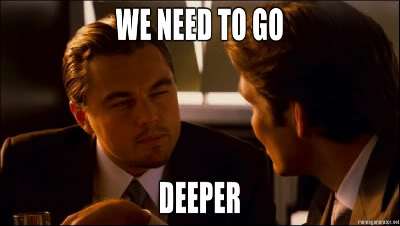
curl -s "$url" | jd 2curl -s "$url" | jd 3curl -s "$url" | jd 4# etc
-1. The advantage is that you are sure to get back a valid json object.
curl -s "$url" | jd -1
curl -s "$url" | jd entities.Q1.aliases.fi.1# or to mimick jq syntaxcurl -s "$url" | jd .entities.Q1.aliases.fi.1# or with keys with spacescurl -s "$url" | jd .entities.Q1.['a key with spaces']
if both a path and a depth are specified, path should come first, depth second
curl -s "$url" | jd entities.Q1.claims.P31.0 3
length
curl -s "$url" | jd entities.Q1.aliases.en.length# => 5
_keysapply Object.keys to the final object
curl -s "$url" | jd entities._keys# => ['Q1']
_valuesapply _.values to an array
curl -s "$url" | jd entities._values# => [{ id: 'Q1', etc...}]curl -s "$url" | jd entities._values.0.id# => 'Q1'
_mapmap properties of an array
curl -s "$url" | jd entities._values._map.id# => ['Q1']
_first
echo '["foo", "bar"]' | jd ._first# => foo
_last
echo '["foo", "bar"]' | jd ._first# => bar
Wrapped results like { entities: { Q1: [Object] }, success: 1 } are more readible but aren’t valid JSON. And sometimes, for whatever reason, you want a valid JSON output; there in a option for that: --json|-j
curl -s "$url" | jd entities.Q1.aliases --json
You can even specify the output indentation level (Between 0 and 9. Default: 2):
curl -s "$url" | jd entities.Q1.aliases --json=0curl -s "$url" | jd entities.Q1.aliases --json=4
Notice that it disables the depth option as it’s responsible for the wrapping mechanism.
Add the --line option to parse the stdin line by line
curl https://some.ndjson.dump | jd --line .key
There is a tolerance for JSON lines ending by a comma, and any line that isn’t starting by a { or a } is ignored.