A VSCode plugin of PicGo
The VSCode extension of PicGo.
vs-picgo is a VSCode extension for uploading images to a remote image hosting service and insert the url into the current editing file. It’s much more efficient than other tools. And it can give us the better experience of uploading images. vs-picgo supports 8 kinds of image hosting services: weibo, qiniu, tcyun, upyun, github, aliyun, imgur and SM.MS, which are supported by PicGo-Core. And the plugin feature of PicGo-Core is working in progress.
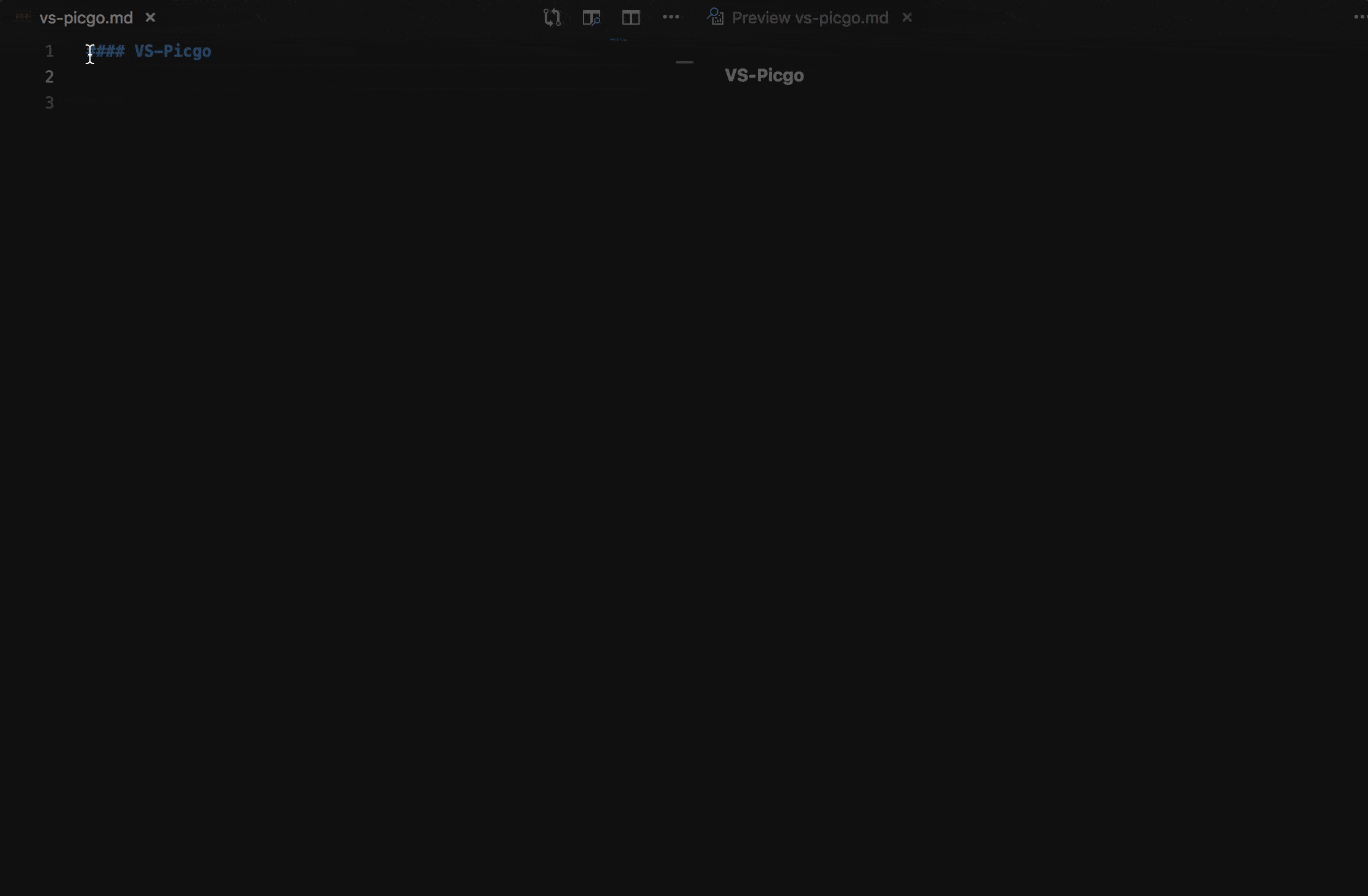
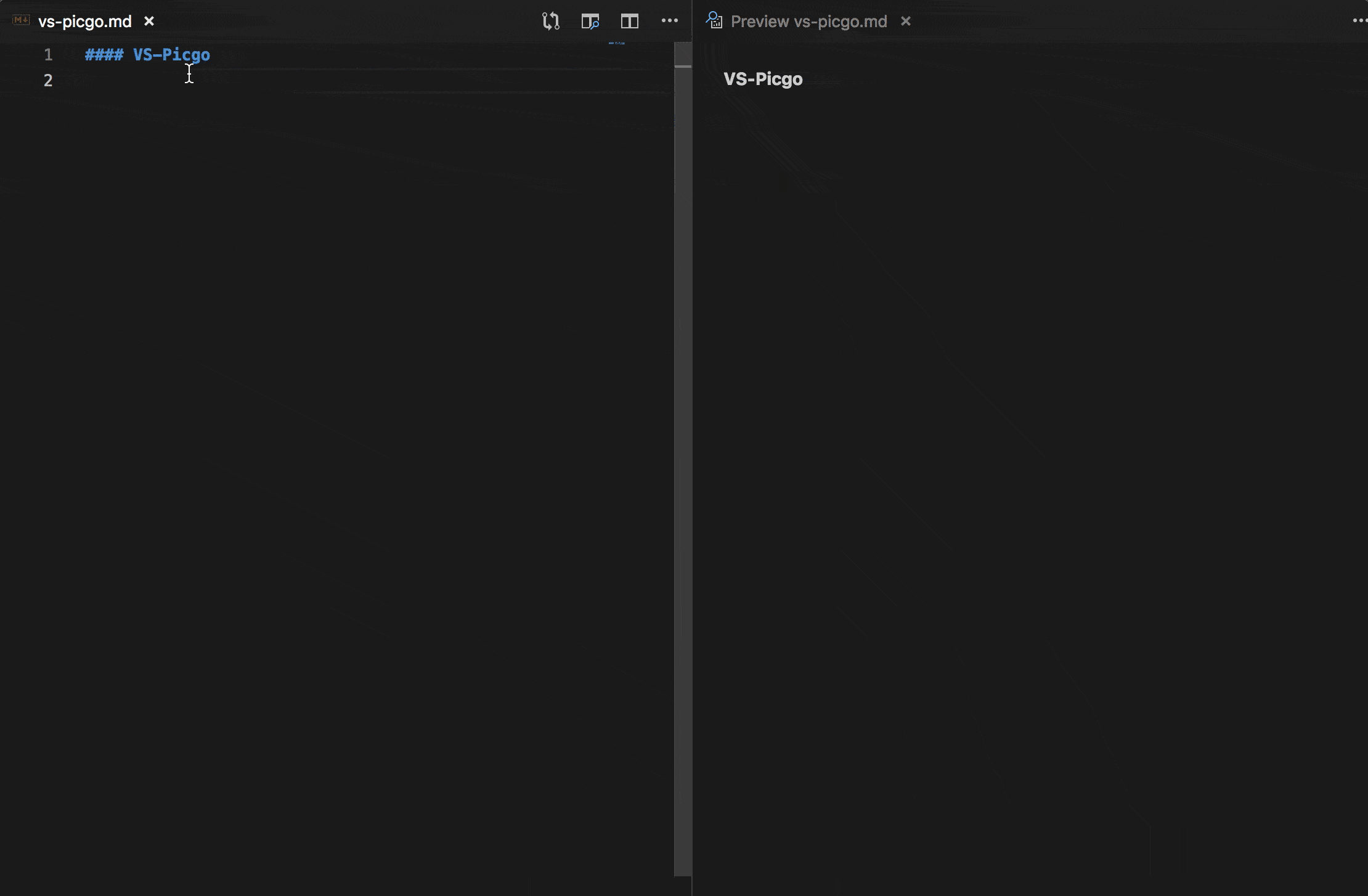
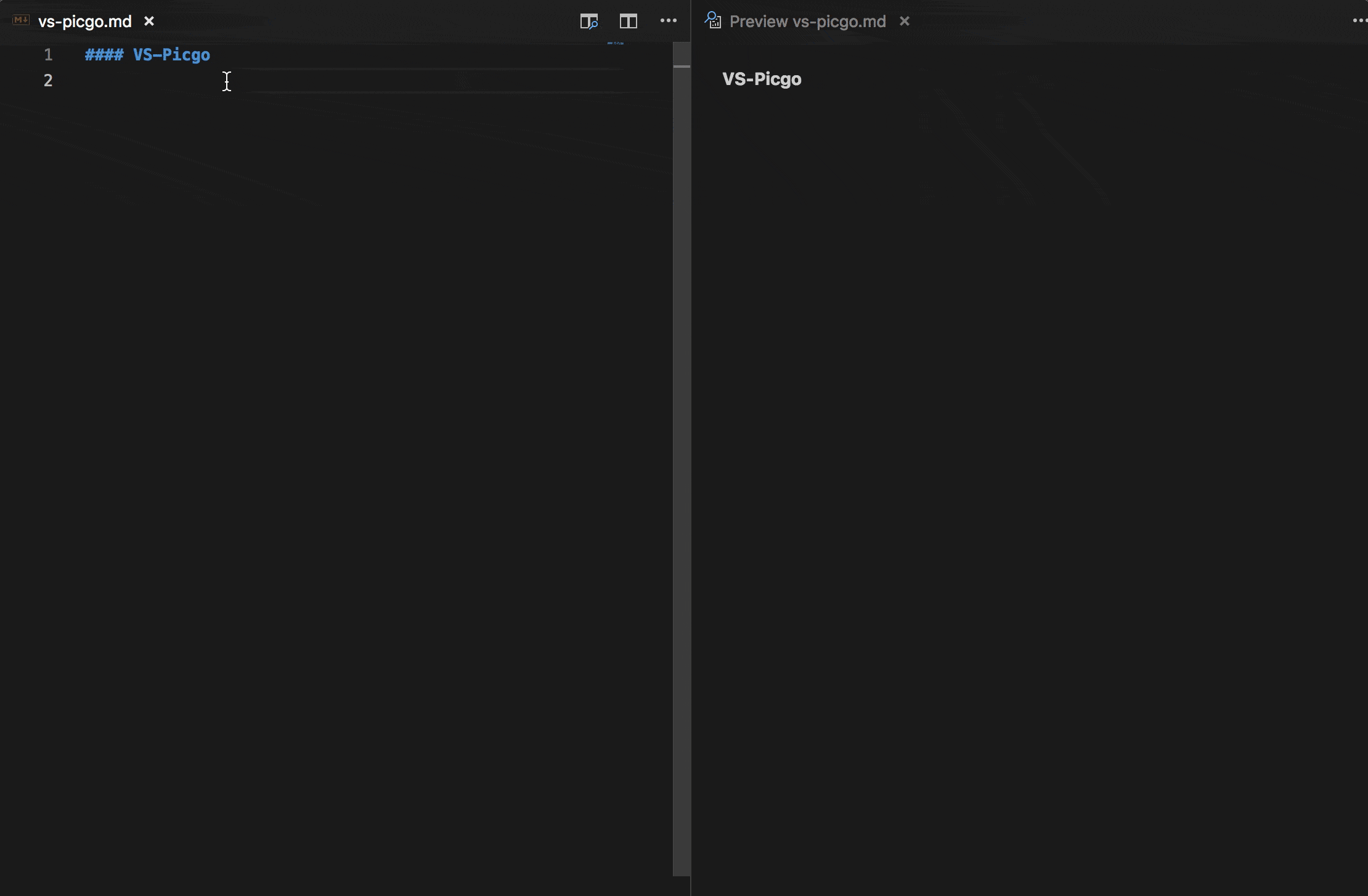
fileName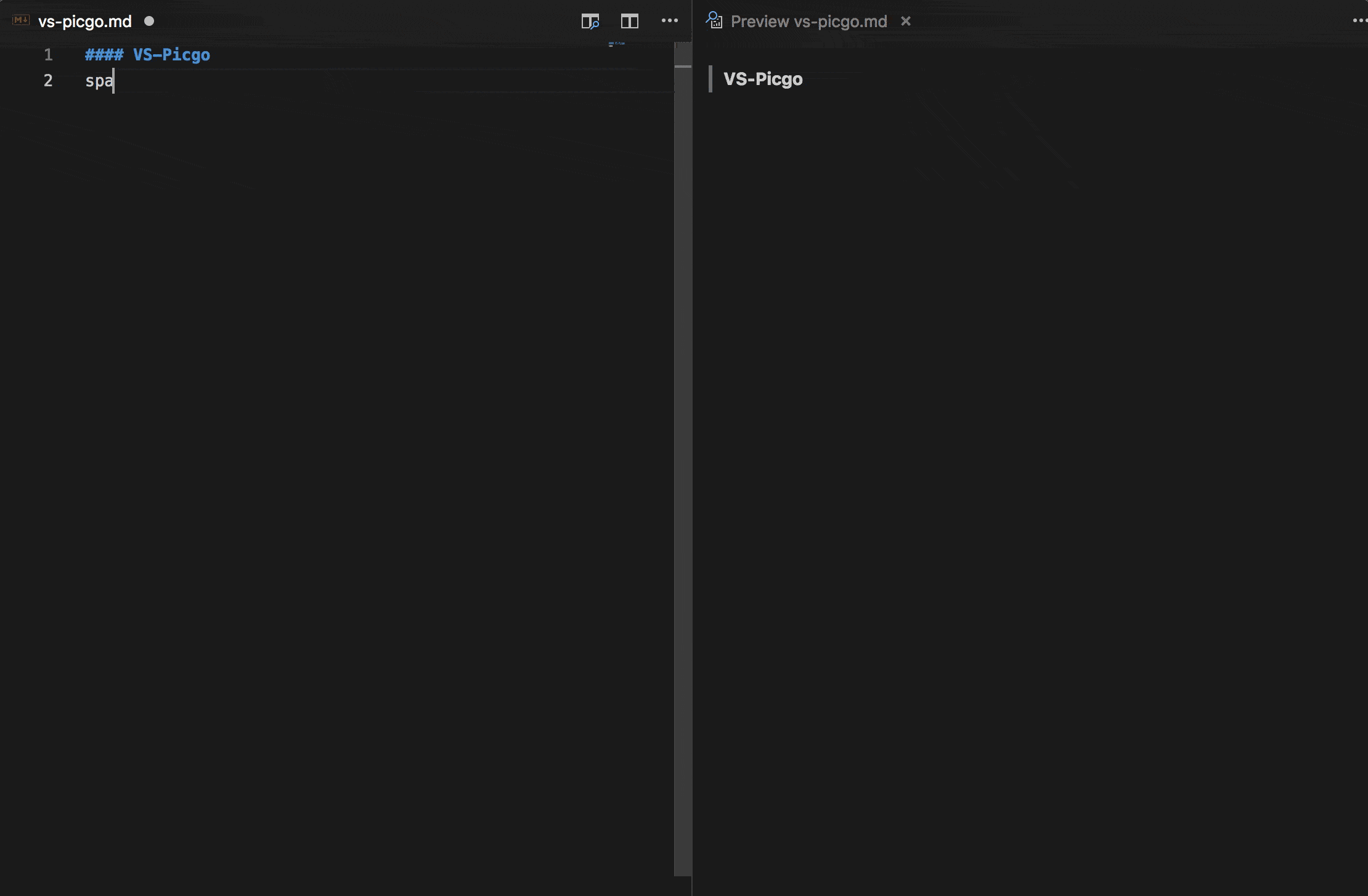
\$, :, /, ? and newline will be ignored in the image name. (Because they are invalid for file names.)You can change all the shortcuts below as you wish.
| OS | Uploading an image from clipboard | Uploading images from explorer | Uploading an image from input box |
|---|---|---|---|
| Windows/Unix | Ctrl + Alt + U | Ctrl + Alt + E | Ctrl + Alt + O |
| OsX | Cmd + Opt + U | Cmd + Opt + E | Cmd + Opt + O |
Default
Custom
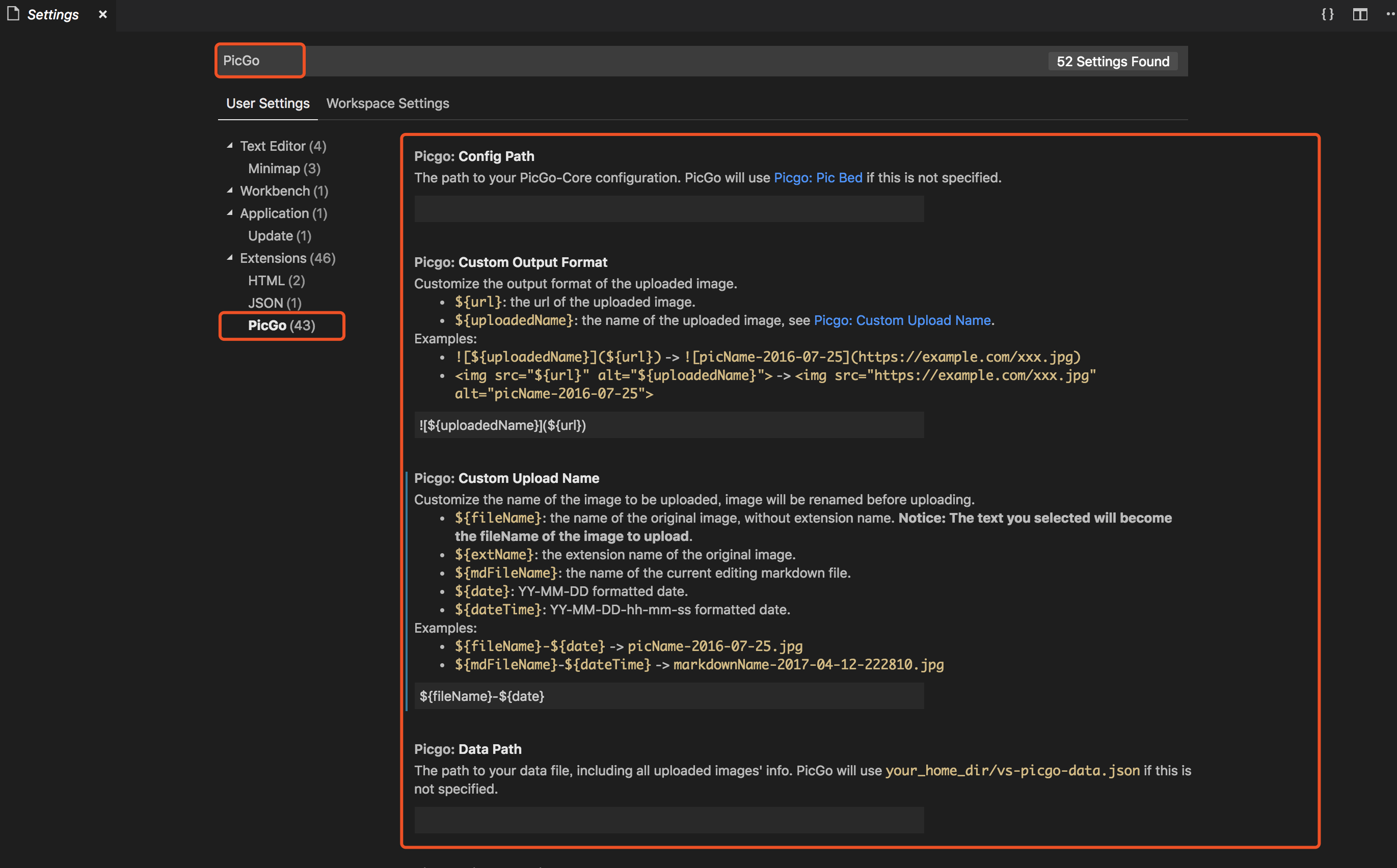
Use an external configuration file
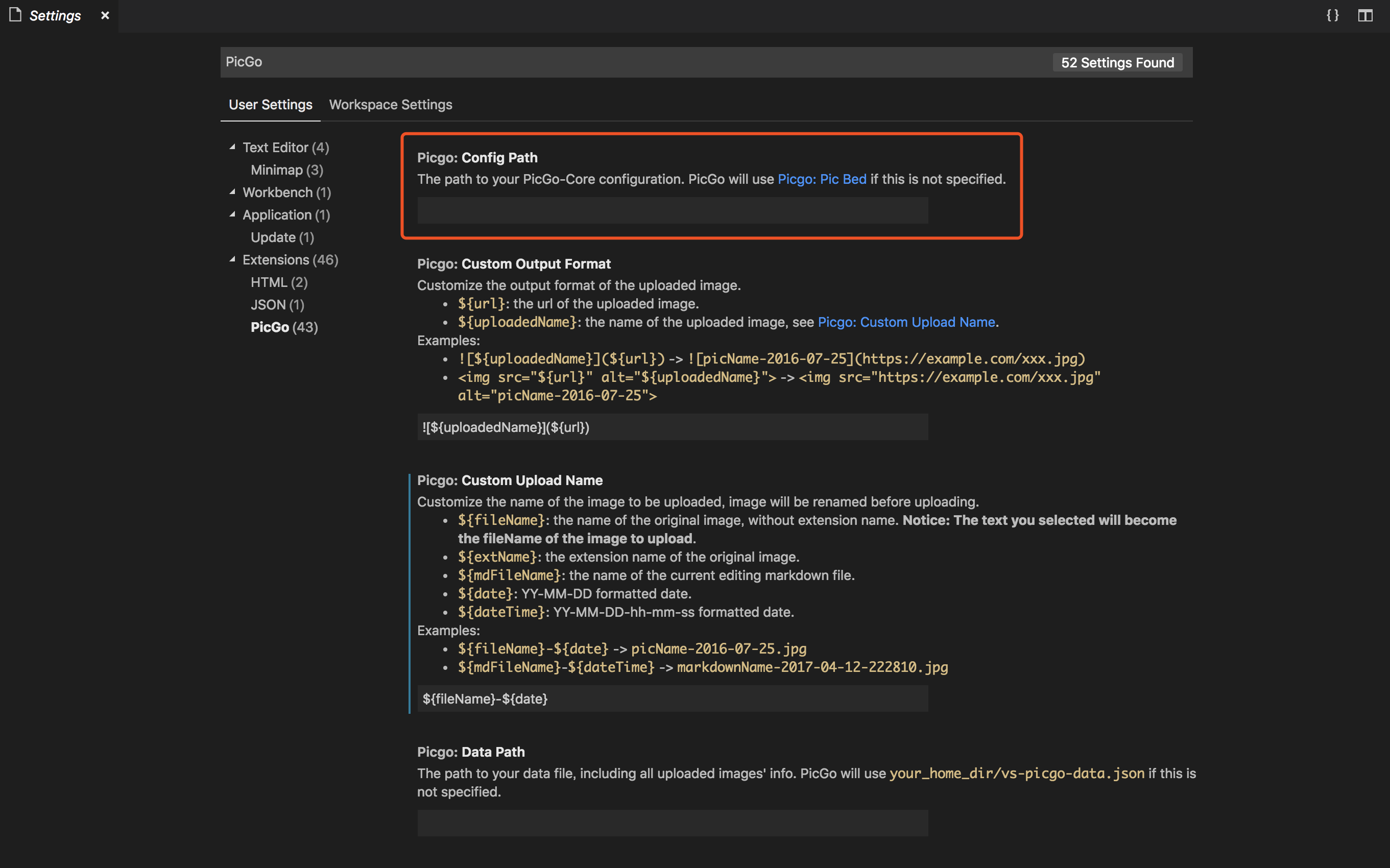
Use VSCode settings
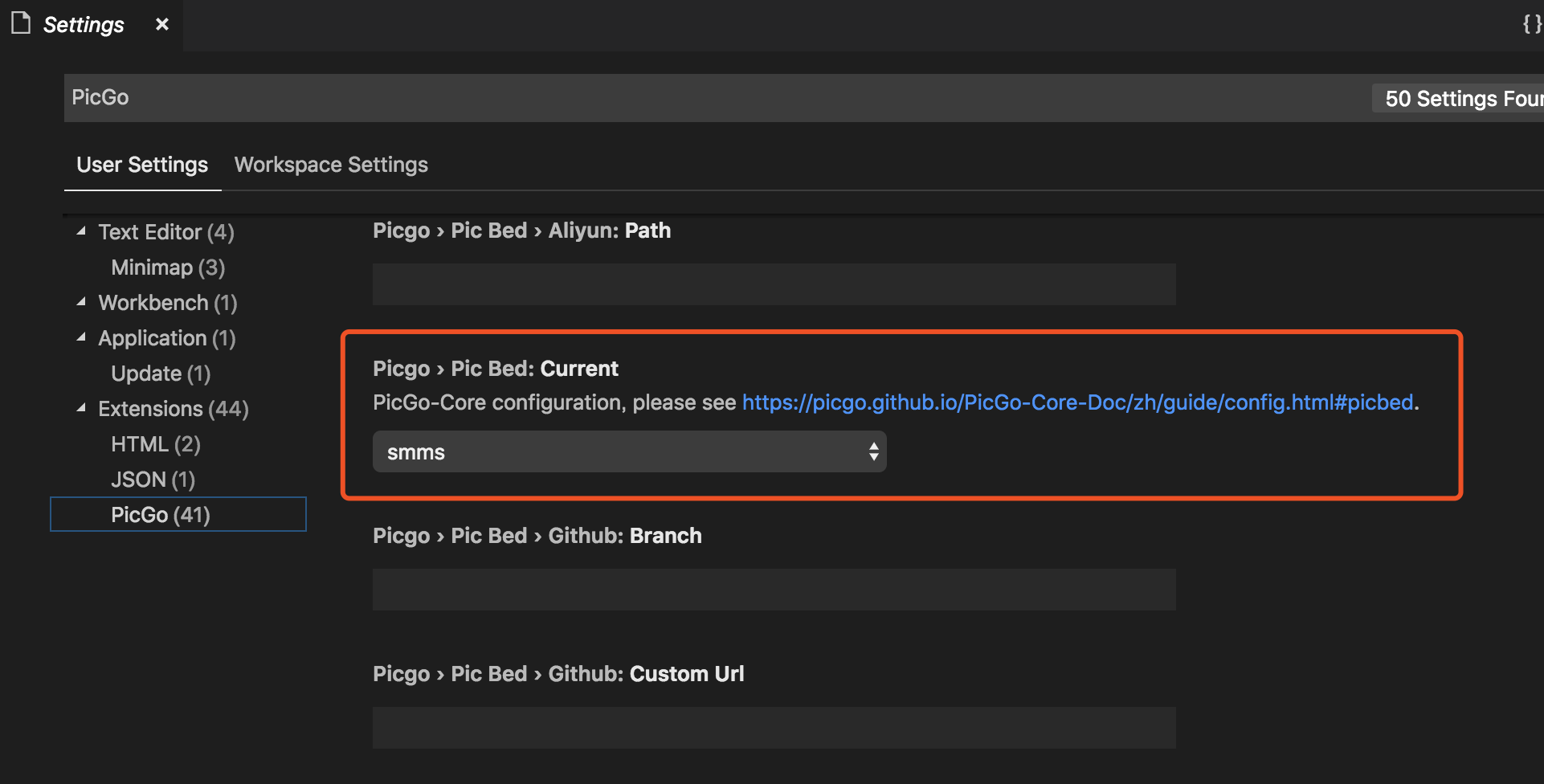
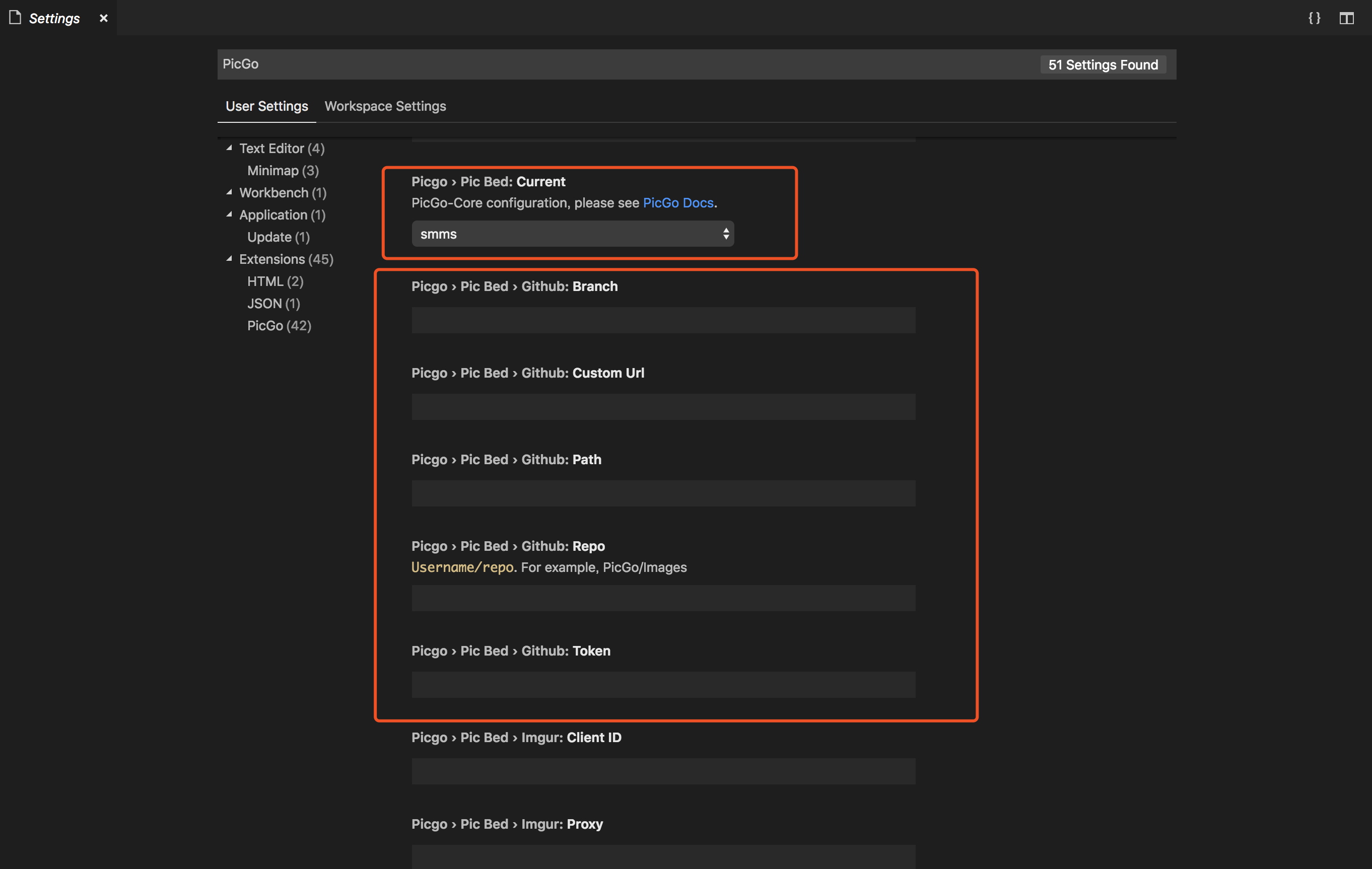
fileName of the image to be uploaded.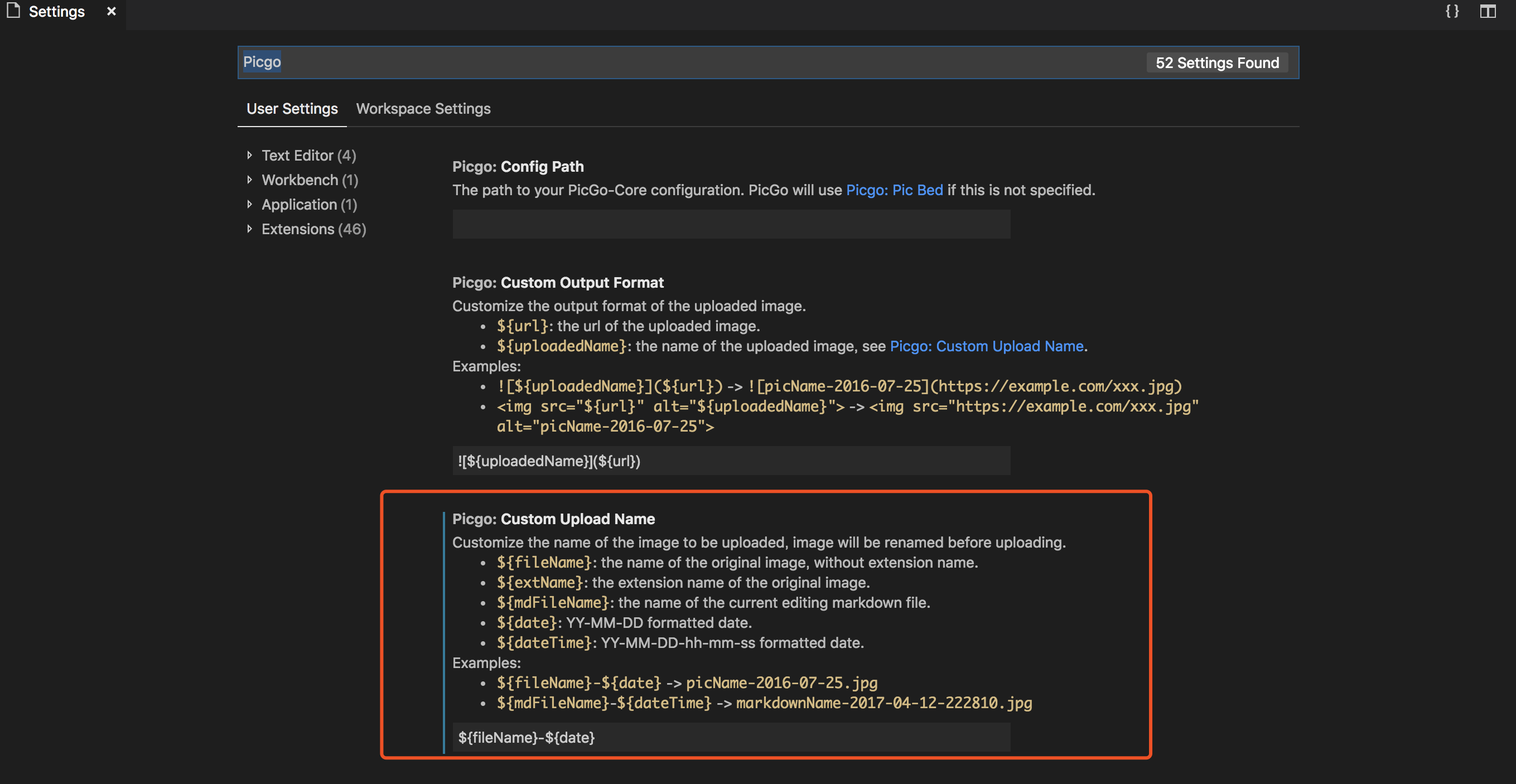
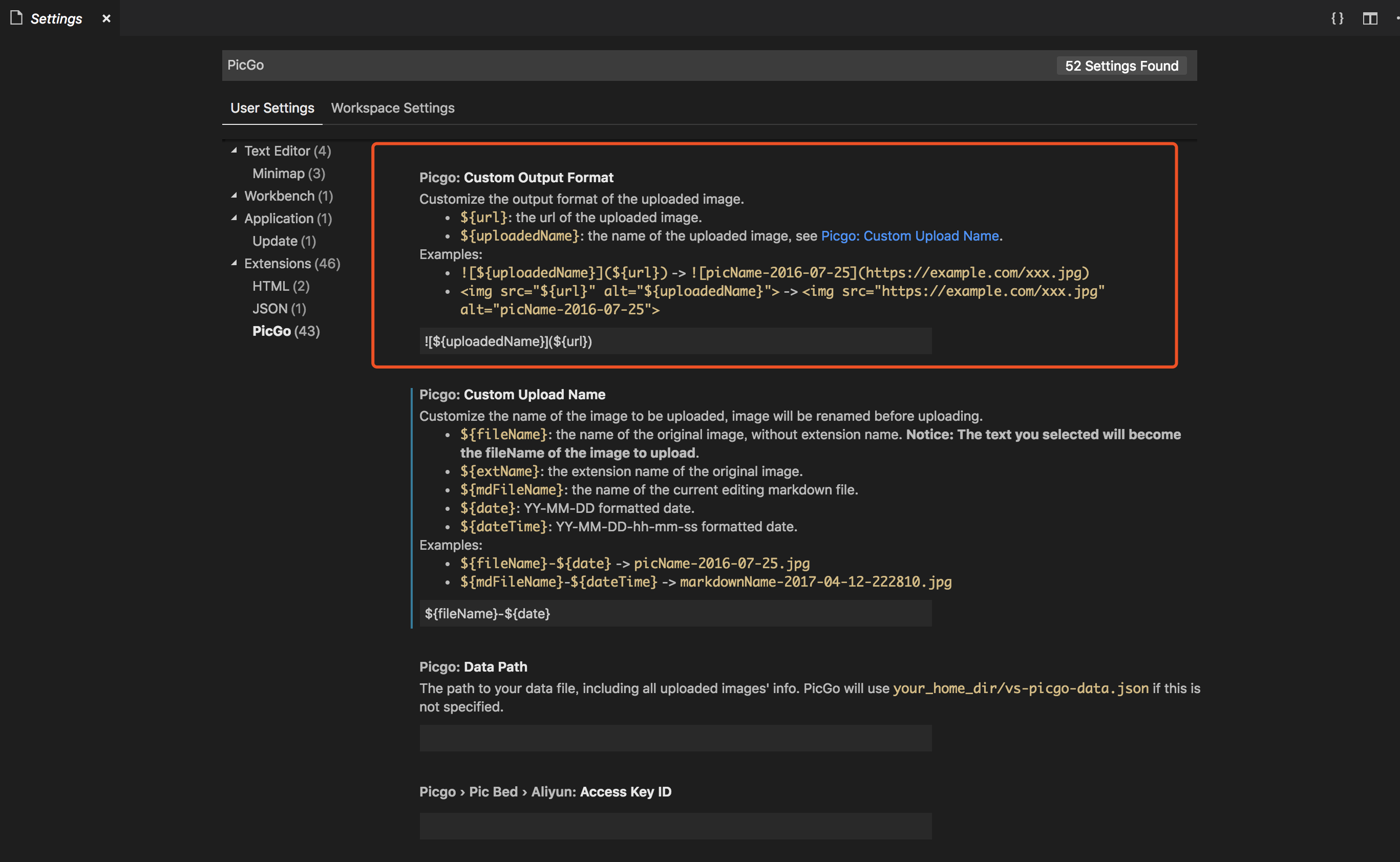
Notice: YOUR_HOME_DIR should be replaced by the path of your current user path.
// Windows{"picgo.configPath":"YOUR_HOME_DIR\\AppData\\Roaming\\PicGo\\data.json","picgo.dataPath": "YOUR_HOME_DIR\\AppData\\Roaming\\PicGo\\data.json"}// macOS{"picgo.configPath": "YOUR_HOME_DIR/Library/Application Support/picgo/data.json","picgo.dataPath": "YOUR_HOME_DIR/Library/Application Support/picgo/data.json"}// Linux{"picgo.configPath": "YOUR_HOME_DIR/.config/picgo/data.json","picgo.dataPath": "YOUR_HOME_DIR/.config/picgo/data.json"}
picgo.configPath and picgo.dataInfoPath can be set in vscode settings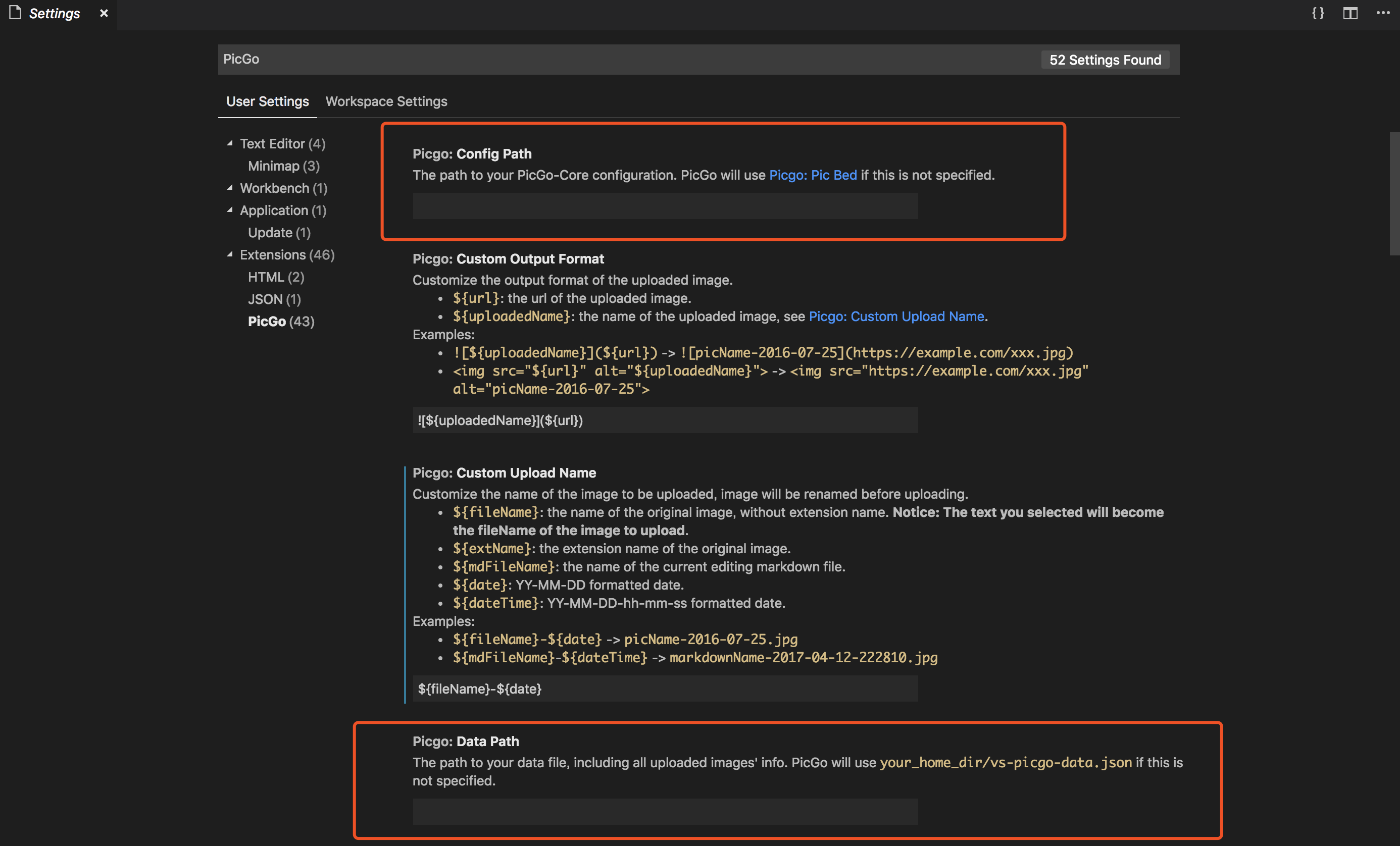
In this way:
vs-picgo will use the same configuration as PicGo-electron.PicGo-electron will display all the uploaded images by vs-picgo in its gallery.picgo.path to picgo.configPath.For the versions available, see the tags on PicGo/vs-picgo. ChangeLogs can be found at CHANGELOG.md. All the dev builds can be found on GitHub Actions, and you can just open the build of a specific commit, and go to the Summary tab to download the artifacts.
Please read CONTRIBUTING.md for details on our code of conduct, and the process for submitting pull requests to us.
Enjoy!